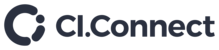SCOPE
Is has been noted that after the cameras perform an update or have a power loss, sometimes the IP address is lost from the Aver cameras.
To re-enter the IP’s into the cameras you will need to perform the following action whilst in the room.
You will need:
- At least a 2 metre USB A to USB B (to reach the ceiling cameras)
- The Aver PTZ App 2 downloaded onto your laptop. https://communication.aver.com/model/ptzapp2
The IPs are as follows:
Location | Room | Make | Device | Description | Serial | MAC | IP |
Birmingham | 4/5. | Aver | CAM520P | Camera | 5311185400248 | 78-45-01-17-40-FE | 10.32.200.198 |
Birmingham | 4/5. | Aver | CAM520P | Camera | 5311185400244 | 00-18-1A-0B-7A-8D | 10.32.200.199 |
Birmingham | 1.14 | Aver | CAM520P | Camera | 5311160400344 | 00-18-1A-0B-58-68 | 10.32.200.225 |
Birmingham | 1.14 | Aver | CAM520P | Camera | 5311160400311 | 00-18-1A-0B-5A-AB | 10.32.200.226 |
NOTE: The cameras only lose the IP address – NOT the Subnet Mask, Default Gateway.
So, only the IP address will need to be re-entered.
PROCEDURE
- Unscrew and unplug the USB B plug from the rear of the camera.
Example shown below on a ceiling camera:

2. Plug in the USB B cable into the camera and the USB A into your laptop.
3. Open the Aver PTZ 2 App on your laptop :
![]()
4. The App will find the camera via the connected USB.
Click the edit ‘pencil’ next to the current IP address to edit:

5. Enter the specific IP into the first page as shown and click ‘Next’ to progress through the other settings that should still be in place.

6. Remove the USB cable attached to your laptop and re-connect the rooms USB B cable.
7. Test the room control.