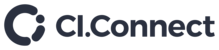Your Teams MTR unit should only have the Microsoft Teams App Installed once and under the ‘Skype’ user Profile.
If you also have the Teams App installed under the ‘Admin’ user profile then please see below on how to check and then uninstall this.
Enter the settings section of the MTR.
Select windows settings, then select the Admin profile (enter the password) to access the windows desktop.
Open PowerShell as an administrator.
Run the following PowerShell scripts:
1. Check to see which user profiles have the Teams App installed:
get-appxpackage -Allusers -Name Microsoft.SkypeRoomSystem | where {$_.PackageUserInformation -notlike "*Skype*"} | format-list PackageUserInformation
If you see the App installed on any other profile other than ‘Skype’, proceed to step 2
2. Remove app from all users except ‘Skype’:
get-appxpackage -Allusers -Name Microsoft.SkypeRoomSystem | where {$_.PackageUserInformation -notlike "*Skype*"} | Remove-AppxPackage
3. Re-Check to see which user profiles have the Teams App installed:
Run the script in step one again to show that the app is only installed on the ‘Skype’ profile.