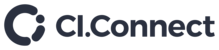- Go to https://www.barco.com/en/clickshare/app/ if you don’t have the BARCO Clickshare software you will need to download and install it. Click download for windows to download the application, then un ZIP the application and run the ClickShare_setup.exe file.
- Connect to the local guest Wi-Fi
- Start the ClickShare application and this will pop up.

4.Click on ClickShare in the pop up and a list of rooms which are within range will be displayed.
5. Select the required room from the list.
6. You might get prompted for a password = clickshare (all lowercase)
7. It will say preparing, if a box comes up saying ‘Connect Anyway’, click this. The comment ‘Select meeting room’ should eventually say “Ready to share”
8. Click the 4 horizontal bars and click About
9. In the display below will be the type of unit I.e. CSE – 200 and the current firmware version, if this is version is older than on the BARCO website then continue, otherwise stop here.
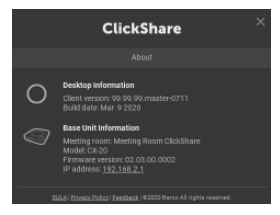
11. Scroll down and find the section “Manually update your firmware”, download the firmware for the required device type. Make sure this is in a folder you can easily access.
12. Go back to the pop up window from step 9, click the IP address displayed.
13. A window will be displayed asking you to log in to the ClickShare configurator.
NOTE: Password = admin
14. Follow and complete the configurator instructions.
15. Click on Support & Updates in the menu on the left and then Firmware Update.
16. You will be asked to navigate to the location where you have saved the required firmware download file.
17. Run this and after a moment the following will be displayed.
18. Once the firmware has completed updating the system will reboot as below
NORE: this message will remain on screen so don’t wait thinking it’s still running